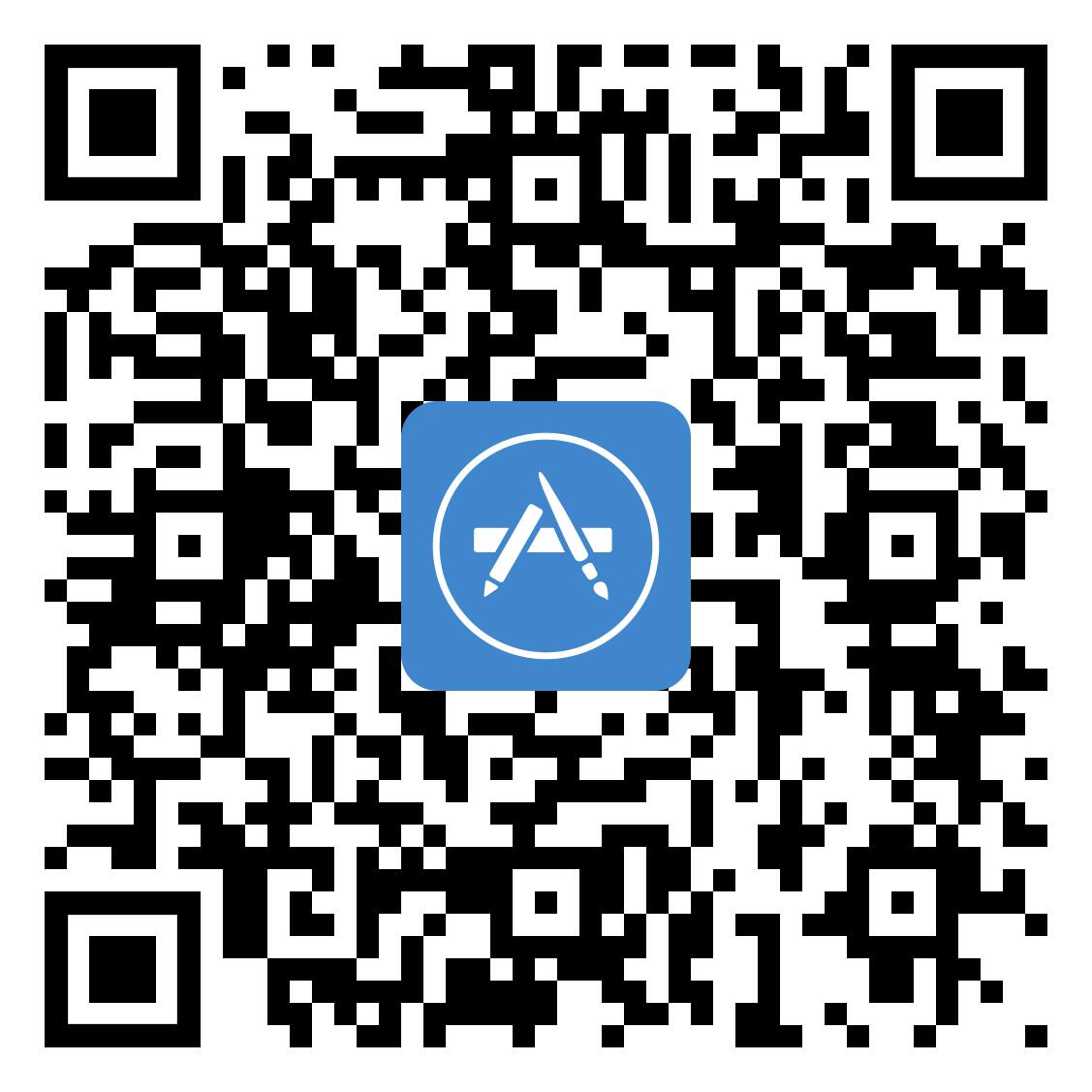ParentSquare
ParentSquare provides a simple and safe way for everyone at school to connect. With ParentSquare, parents and guardians are able to receive district and school communications via email, text, or in the iOS and Android applications. A ParentSquare account is automatically created for parents and guardians upon registration using the primary phone number and email entered in PowerSchool.
We encourage you to access your account to customize your notification settings.
To access or register your ParentSquare account, please click on the button below.
New in 2025-2026
Starting in August 2025, ParentSquare direct messages, classroom posts, and school-wide posts will transition to 10-digit numbers while district messages, digests, and alerts will still come from the 5-digit number. This transition is part of an industry-wide requirement from all mobile carriers to help text messages be delivered reliably and avoid being flagged as spam.
Parents and guardians can save these numbers in their contacts, and those who have not yet registered their account should do so to gain access to all functionalities, such as the ability to access attachments.
Additional information is available here: examples of changes to ParentSquare text messages.
Resource Center
- View a quick guide to getting started.
- Free 10-minute self-paced Parent 101 training video.
- If you prefer viewing a single video walking you through ParentSquare's features, please click here.
Please note some features, such as direct messages, are not currently enabled.
Frequently Asked Questions
Please click this link to activate your account, it takes less than a minute. Your login email is the same as for PowerSchool.
You can use ParentSquare on any device. You can also download the free mobile app for iOS or Android or use the desktop version at www.parentsquare.com. Not downloading the application will not affect your ability to receive school and district communications, but you must register your account in order to be able to view attachments.
If you are experiencing issues registering your account, please contact Director of Communications Genevieve Brown to request an activation link.
Director of Communications
Yes. Individuals who do not activate their account will receive an email digest at the end of the day around 6:00 p.m. Unregistered account users will, however, be unable to view or download attachments.
In the event of an emergency, text messages and voice calls will also be received as long as your contact information is accurate in PowerSchool.
Updating your contact information in PowerSchool will automatically update ParentSquare. Please allow 24 hours for any contact information update to go into effect.
You must enter a cell phone number if you wish to receive text messages.
To update your contact information, please contact your school's front office or District Registrar.
- Mast Way School: Christine Nelson (603) 659-3001
- Moharimet School: Sherri Ficker (603) 742-2900
- Oyster River Middle School: Denise Diharce (603) 868-2820
- Oyster River High School: You may email the ORHS Registrar by using the email below.
ORHS Registrar
ParentSquare allows users to customize their notifications based on notification type and select their preferred delivery method for each school.
You can choose between “instant” and “digest” notifications or choose to turn off notifications (excluding emergency alerts and notices).
The “instant” setting will send all posts notifications in real-time. The “digest” setting sends all non-time sensitive posts at the end of the day around 6:00 p.m., reducing the number of notifications you receive daily.
- In a web browser: Login into your account at ParentSquare.com/SingIn, click your name (top right corner) and select “My Account.” Then, select “Notification Settings”. Under the "Text" column, select to receive either "Instant" or "Digest" notifications.
- In the mobile app: From your home screen, click the triple bar in the top left corner. Click on “Account,” then “Notification Settings”. Under "Text Notifications" toggle right and select either "Instant" or Digest".
If you would like to receive your messages translated in a different language you may:
- In a web browser: On your home page, click your name and select “My Account.” Then, select “Language Settings"
- In the mobile app: From your home screen, click the triple bar in the top left corner. Click on “Account,” then “Preferences,” then “Language Settings”
Select your preferred language and save.
The ParentSquare free application can be found in the App Store and Google Play.
Installing this application is optional and will not affect your ability to receive our messages.
Once installed on your mobile device, enter your login information (same as PowerSchool) and choose your notification settings as described above.